Android studio實現畫板功能
在日常生活中,我們經常會突發一些奇思妙想,或是一個畫面,或是幾個符號。這時候無法使用拍照或者打字功能實現,想拿筆記下又身邊找不到筆。于是我琢磨能不能做一個手機端的畫板。
效果圖
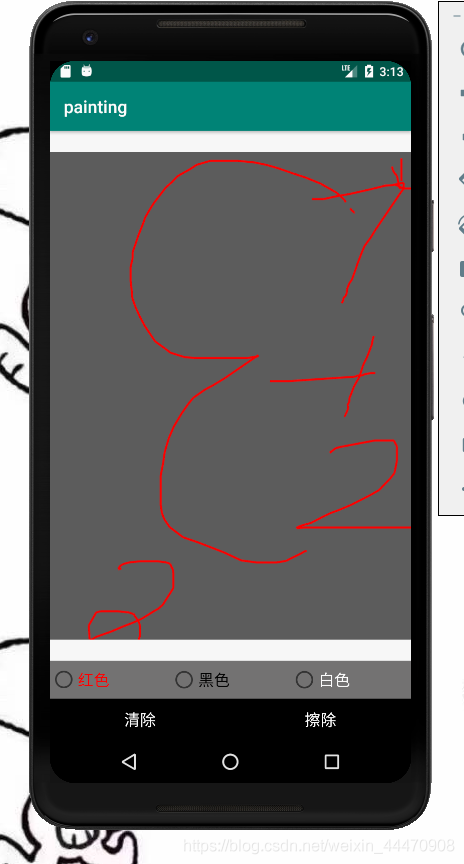
項目布局很簡單
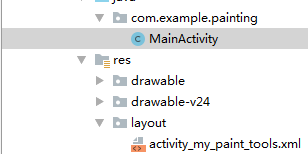
讓我們來看代碼:首先聲明畫筆,畫板,和坐標
public class MainActivity extends AppCompatActivity{ Paint paint; Canvas canvas; ImageView imageview; Bitmap bitmap,newbitmap; TextView tv_stroke; int startX, startY, endX, endY; @Override protected void onCreate(Bundle savedInstanceState) { super.onCreate(savedInstanceState); setContentView(R.layout.activity_my_paint_tools); LinearLayout ll_layout = findViewById(R.id.ll_layout); RadioGroup rg_color = findViewById(R.id.rg_color);
遍歷單選按鈕,當單選按鈕選中時,獲取單選按鈕顏色并將畫筆顏色設置當前按鈕的文本顏色,最后注意要設置畫筆寬度,以免在后面點橡皮擦的時候畫筆寬度調不回來
for (int i = 0;i<rg_color.getChildCount();i++){ RadioButton rb = (RadioButton) rg_color.getChildAt(i); rb.setOnCheckedChangeListener(new CompoundButton.OnCheckedChangeListener() { @Override public void onCheckedChanged(CompoundButton buttonView, boolean isChecked) { if (buttonView.isChecked()){ paint.setColor(buttonView.getTextColors().getDefaultColor()); paint.setStrokeWidth(5); } } }); }
首先創建一張空白圖片和一張灰色畫布,將圖片放在畫布上面
注冊觸摸監聽事件,獲取鼠標按下時的坐標和鼠標移動后的坐標。在開始和結束之間畫一條直線并更新畫布圖片
imageview.setOnTouchListener(new View.OnTouchListener() { @Override public boolean onTouch(View v, MotionEvent event) { switch(event.getAction()){ case MotionEvent.ACTION_DOWN: Log.i('MyPaintToolsActivity','ACTION_DOWN'); startX = (int) (event.getX()/1.4); startY = (int) (event.getY()/1.4); break; case MotionEvent.ACTION_MOVE: Log.i('MyPaintToolsActivity','ACTION_MOVE'); endX = (int) (event.getX()/1.4); endY = (int) (event.getY()/1.4); canvas.drawLine(startX,startY,endX,endY,paint); startX = (int) (event.getX()/1.4); startY = (int) (event.getY()/1.4); imageview.setImageBitmap(bitmap); break; case MotionEvent.ACTION_UP: Log.i('MyPaintToolsActivity','ACTION_UP'); break; } imageview.invalidate(); return true; } });
清屏的話就一行代碼 ,剩下的是重新生成一塊畫布
Button btn_clear = findViewById(R.id.btn_clear); btn_clear.setOnClickListener(new View.OnClickListener() { @Override public void onClick(View v) { canvas.drawColor(0,PorterDuff.Mode.CLEAR); bitmap = Bitmap.createBitmap(888,1200,Bitmap.Config.ARGB_8888); canvas = new Canvas(bitmap); canvas.drawColor(Color.argb(100,0,0,0)); paint = new Paint(); paint.setStrokeWidth(5); paint.setAntiAlias(true); paint.setColor(Color.RED); canvas.drawBitmap(bitmap,new Matrix(),paint); imageview.setImageBitmap(bitmap); } });
呃,這里會把畫布擦掉…也就是擦成白色…
最后看看頁面布局
<?xml version='1.0' encoding='utf-8'?><LinearLayout xmlns:android='http://schemas.android.com/apk/res/android' xmlns:app='http://schemas.android.com/apk/res-auto' xmlns:tools='http://schemas.android.com/tools' android:layout_width='match_parent' android:layout_height='match_parent' android:orientation='vertical' android:id='@+id/ll_layout'><!-- tools:context='.MyPaintToolsActivity'>--> <ImageView android: android:layout_width='match_parent' android:layout_height='match_parent' android:layout_weight='1' /> <RadioGroup android:background='#747373' android:layout_width='match_parent' android:orientation='horizontal' android: android:layout_height='wrap_content'> <RadioButton android: android:layout_width='wrap_content' android:layout_height='43dp' android:layout_weight='1' android:text='紅色' android:textColor='#FF0000' android:textSize='18sp' /> <RadioButton android: android:layout_width='wrap_content' android:layout_height='30dp' android:layout_weight='1' android:text='黑色' android:textColor='#000000' android:textSize='18sp' /> <RadioButton android: android:layout_width='wrap_content' android:layout_height='30dp' android:layout_weight='1' android:text='白色' android:textColor='#FFFFFF' android:textSize='18sp' /> </RadioGroup> <LinearLayout android:layout_width='match_parent' android:layout_height='wrap_content' android:gravity='center' android:orientation='horizontal'> <Button android: android:layout_width='wrap_content' android:layout_weight='1' android:layout_height='wrap_content' android:background='#000000' android:textColor='#FFFFFF' android:textSize='18sp' android:text='清除'/> <Button android: android:layout_width='wrap_content' android:layout_weight='1' android:layout_height='wrap_content' android:textColor='#FFFFFF' android:textSize='18sp' android:background='#000000' android:text='擦除'/> </LinearLayout></LinearLayout>
到此這篇關于Android studio實現畫板功能的文章就介紹到這了,更多相關Android studio畫板功能內容請搜索好吧啦網以前的文章或繼續瀏覽下面的相關文章希望大家以后多多支持好吧啦網!
相關文章:

 網公網安備
網公網安備