Vue多布局模式實現方法詳細講解
目錄
- 1、目標效果
- 2、原理分析
1、目標效果
源碼地址:multipal-layout-demo: vue2實現多布局+暗黑模式
默認布局:頭部寬度100%,側邊欄、內容區
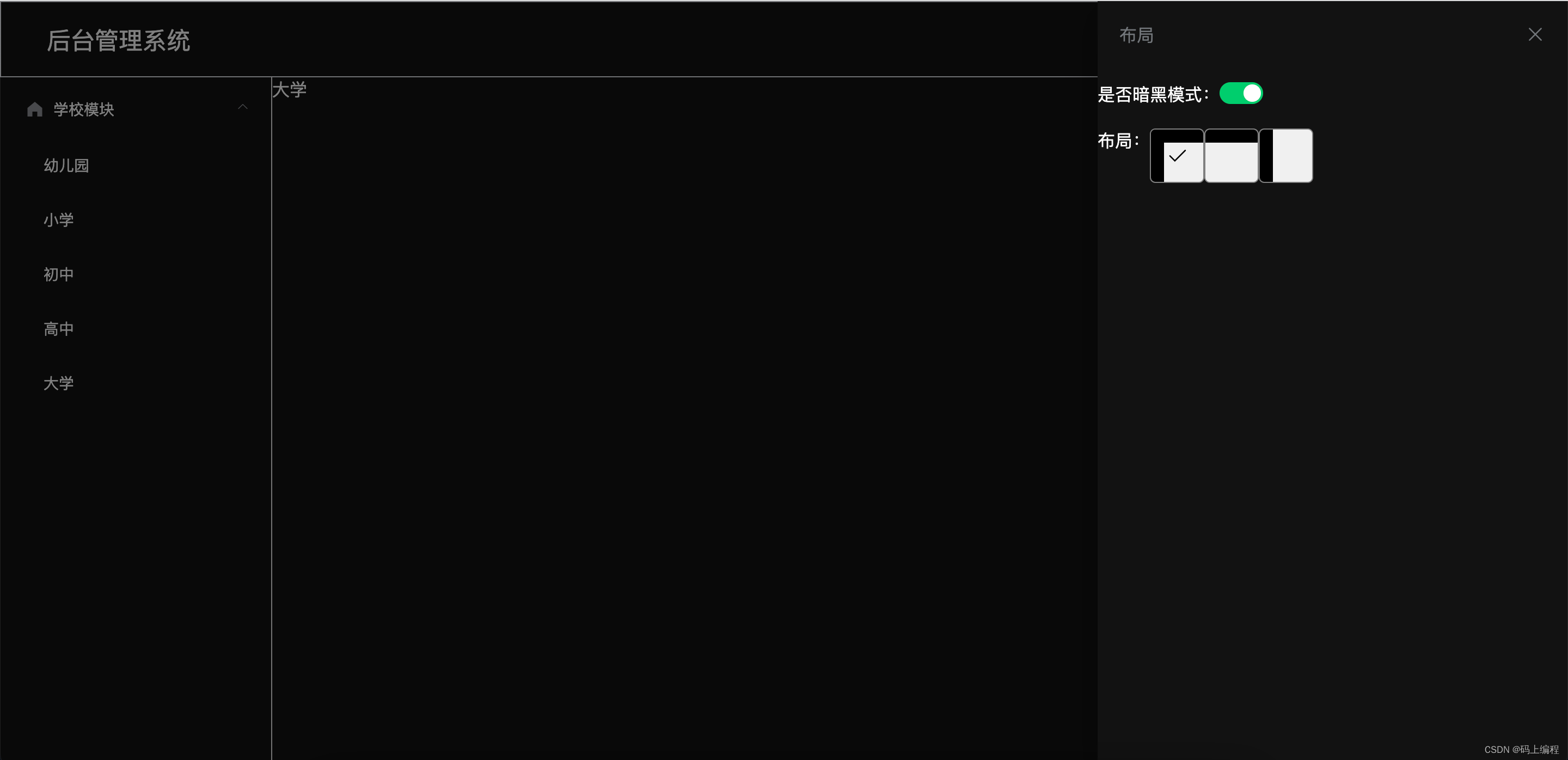
頂部布局:頭部寬度100%,內容區
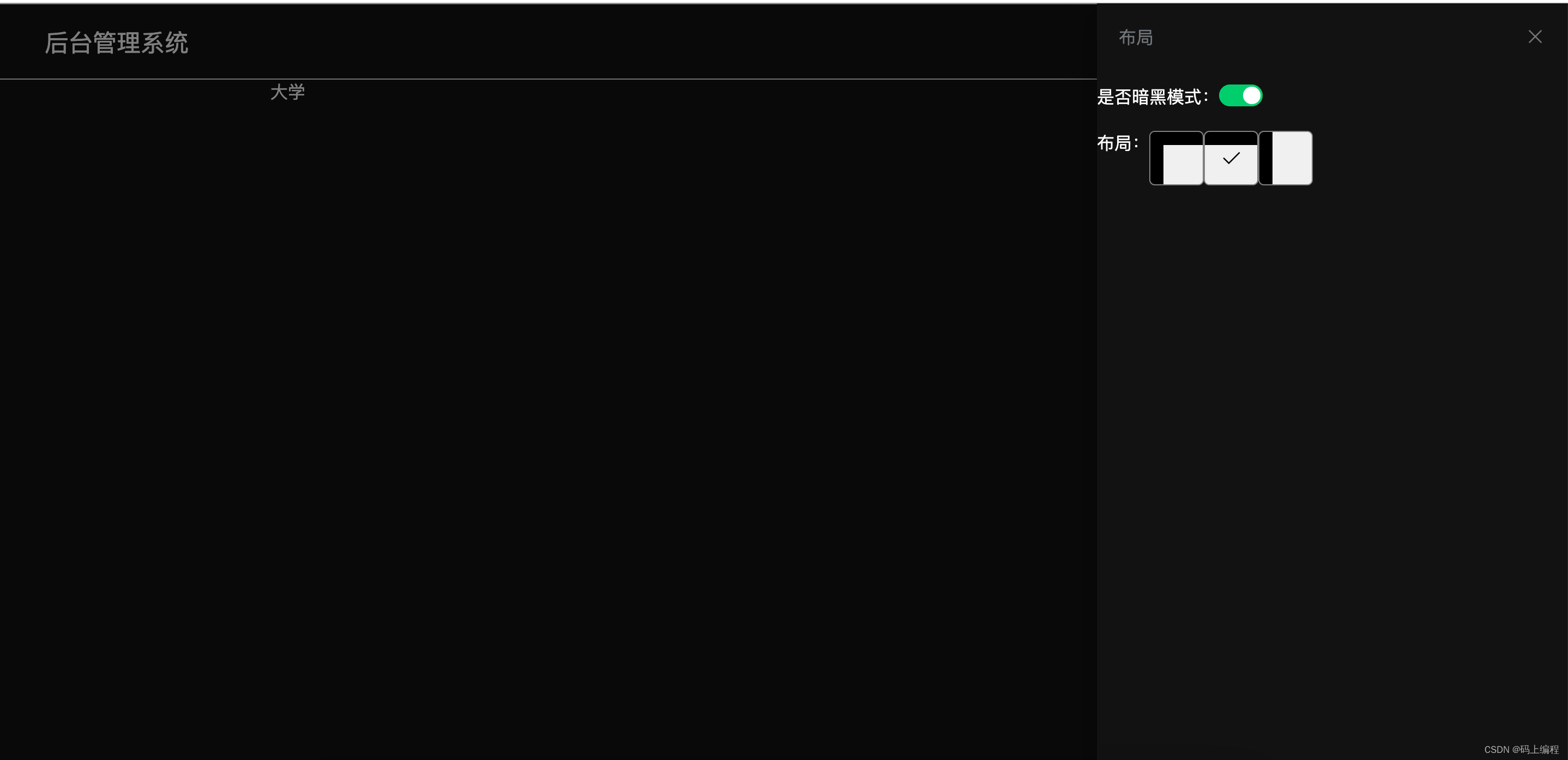
側邊欄布局:側邊欄高度100%,頭部、內容區
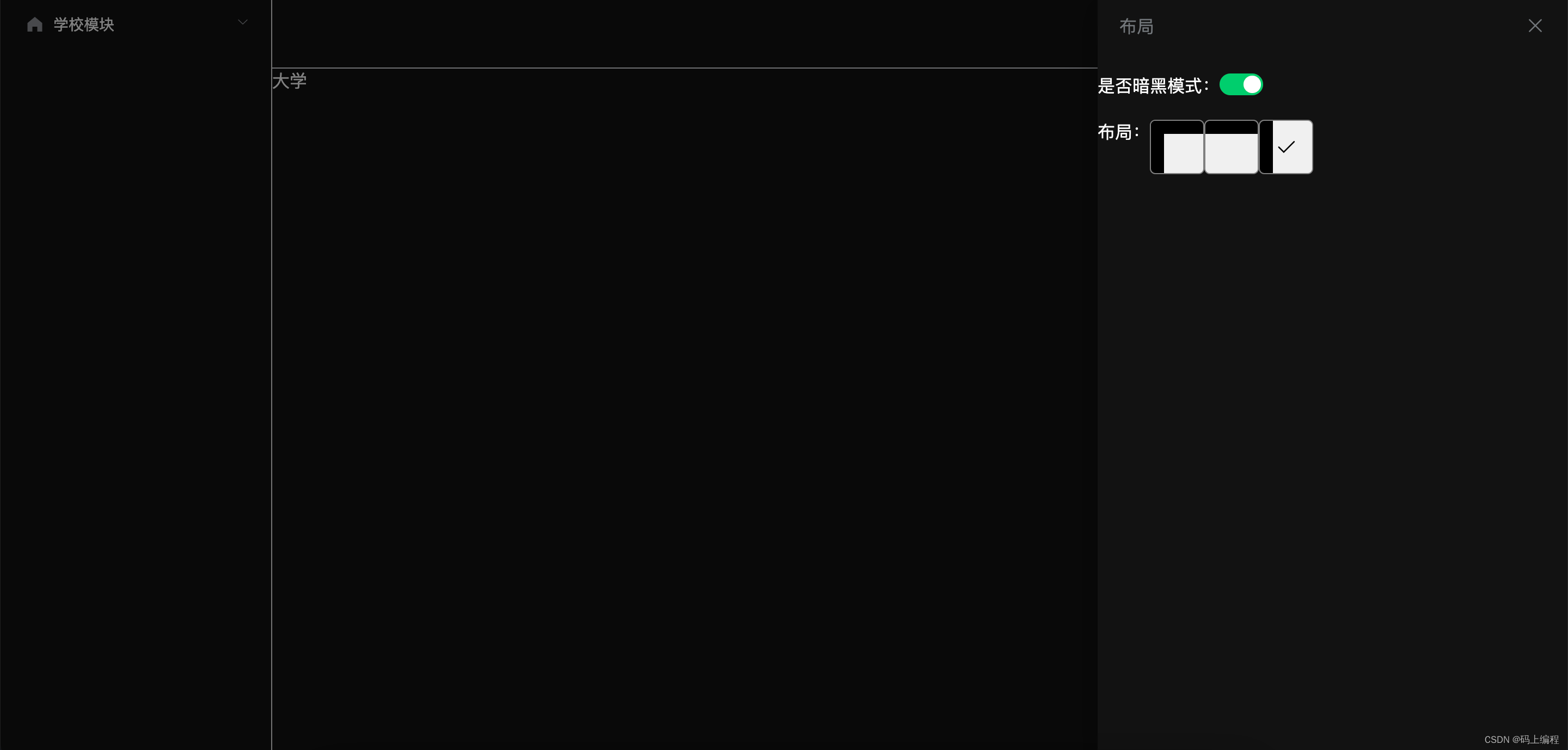
2、原理分析
(1)vuex文件
import Vue from "vue"import Vuex from "vuex"Vue.use(Vuex)export default new Vuex.Store({ state: { // 暗黑模式 isDark: false, // 布局類型 layoutType: "default" }, mutations: { // 修改暗黑模式 set_is_dark(state, val) { state.isDark = val }, // 修改布局類型 set_layout_type(state, val) { state.layoutType = val } }, actions: { }, modules: { }})(2)布局縮略圖如何實現?用div + css 手動實現布局樣式
父組件傳遞一個布局類型數組,遍歷此組件;用一個變量保存索引值,點擊不同的布局類型項時切換索引并在vuex修改當前選中的布局類型
將縮略圖封裝成組件:Thumbnail.vue
<template> <!-- 縮略圖 --> <div><div v-for="(item, index) in layouts" @click="changeCheck(item, index)"> <template v-if="item.type == "default""><div :style="{ background: isDark ? "black" : "#fff" }"></div><div :style="{ background: isDark ? "black" : "#fff" }"></div> </template> <template v-if="item.type == "top""><div :style="{ background: isDark ? "black" : "#fff" }"></div> </template> <template v-if="item.type == "slide""><div></div><div :style="{ background: isDark ? "black" : "#fff" }"></div> </template> <i v-show="checked == index"></i></div> </div></template><script>import { mapState } from "vuex"export default { props: {// 布局類型數組layouts: { type: Array, default: () => []} }, data() {return { // 當前選中值 checked: 0,} }, computed: {// 獲取是否是暗黑模式,從而縮略圖實現暗黑效果...mapState(["isDark"]) }, methods: {// 切換選中值changeCheck(item, index) { this.checked = index this.$store.commit("set_layout_type", item.type)} }}</script><style lang="less" scoped>.thumbnail { display: flex; width: 100%; .layout {position: relative;width: 50px;height: 50px;border: 1px solid gray;overflow: hidden;background: #f0f0f0;border-radius: 5px;cursor: pointer;.top { position: absolute; left: 0; top: 0; width: 100%; height: 25%;}.left { position: absolute; left: 0; top: 0; bottom: 0; width: 25%; height: 100%;}.el-icon-check { position: absolute; left: 50%; top: 50%; transform: translate(-50%, -50%); font-size: 20px;} }}</style>(3)建立多個不同類型的布局文件:
側邊欄布局 :src/views/layout/SlideLayout.vue
<template> <!-- 側邊欄布局 --> <div> <Sliderbar></Sliderbar> <Header></Header> <div> <router-view /> </div> </div></template><script>import Sliderbar from "@/components/Sliderbar.vue"import Header from "@/components/Header.vue"export default { components: { Header, Sliderbar, },}</script><style lang="less" scoped></style>默認布局布局:src/views/layout/DefaultLayout.vue
<template> <!-- 默認布局 --> <div> <Header></Header> <Sliderbar></Sliderbar> <div> <router-view /> </div> </div></template><script>import Header from "@/components/Header.vue"import Sliderbar from "@/components/Sliderbar.vue"export default { components: { Header, Sliderbar },}</script><style lang="less" scoped></style>頂部布局:src/views/layout/TopLayout.vue
<template> <!-- 頂欄布局 --> <div> <Header></Header> <div> <router-view /> </div> </div></template><script>import Header from "@/components/Header.vue"export default { components: { Header, },}</script><style lang="less" scoped></style>(4)首頁組件 Home.vue,Home.vue下面渲染二級路由
<template> <!-- vuex獲取選中的布局類型 --> <div><defaultLayout v-show="layoutType == "default""></defaultLayout><slideLayout v-show="layoutType == "slide""></slideLayout><topLayout v-show="layoutType == "top""></topLayout> </div></template><script>import defaultLayout from "./layout/DefaultLayout.vue"import slideLayout from "./layout/SlideLayout.vue"import topLayout from "./layout/TopLayout.vue"import { mapState } from "vuex"export default { components: { defaultLayout, slideLayout, topLayout }, computed: {...mapState(["layoutType"]) },}</script><style lang="less" scoped></style>(5)暗黑模式、布局類型變量都是保存在vuex中,因為多個組件之間進行數據通信比較方便!通過mapState取出vuex數據,然后通過computed接受mapState值,但如果想要直接修改mapState中的值則會報以下的錯誤:
computed property "isDark" was assigned to but it has no setter.
這是因為computed為只讀的。不能直接修改computed的數據,要想修改則使用set
computed: { ...mapState(["isDark"]), // computed property "isDark" was assigned to but it has no setter. 這是因為computed為只讀的。不能直接修改computed的數據,要想修改則使用set darkMode: { get() {return this.isDark }, set(val) {this.$store.commit("set_is_dark", val)// 獲取html根元素標簽let html = document.documentElementif (val) { // html添加class="dark"選擇器 html.classList.add("dark")} else { // html移除class="dark"選擇器 html.classList.remove("dark")} } } },到此這篇關于Vue多布局模式實現方法詳細講解的文章就介紹到這了,更多相關Vue多布局模式內容請搜索以前的文章或繼續瀏覽下面的相關文章希望大家以后多多支持!

 網公網安備
網公網安備